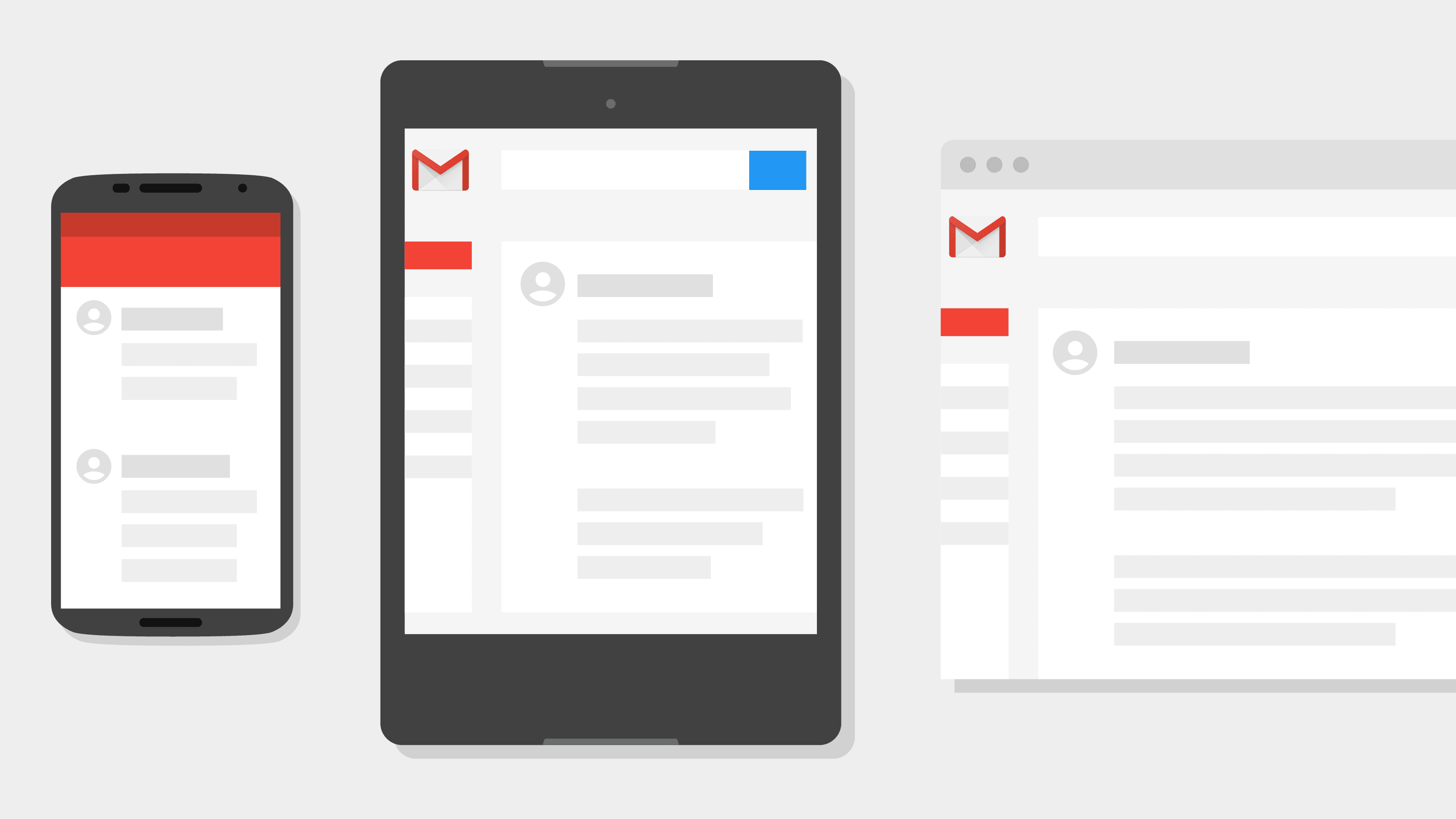Let’s face it. Your email inbox is your window to the world; it’s a digital lifeline to the people and things that are important in your life.
And Gmail is one of the most intuitive and functional email portals out there. In fact, Gmail is by far the most popular email platform in the world, with nearly two billion users. That’s a lot of people, folks.
Best of all, Gmail comes with tons of excellent features that can make your life much easier. So here’s a list of twelve Gmail tips and hacks that you should be using.
Analyze Your Activity
So let’s get down to business.
First up on our list is a little something for the organisation among us. One of the new tricks for using Gmail is EmailAnalytics.
It’s a nifty little trick that lets you analyze and examine all the interesting stats of your Gmail usage. So, for instance, you can see how many emails you send and receive each day, what’s your reply time, who sends you the most emails, how much spam you’re getting, etc.
Unsend
Okay, this has to be one of the coolest Gmail hacks out there.
Who among us hasn’t sent a hastily worded email that we regretted? Or sent an email to the wrong destination by accident?
Well, now you can unsend Gmail messages. Whereas before that sent email was gone beyond recall, at least you now have the option to correct that mistake.
Confidential Emails
This is one of those Gmail tips for ensuring your privacy—something we’re all conscious of these days.
Now you can send confidential emails, with a feature that prevents others from forwarding your private emails. And if you’re really paranoid, you can set your private email to self-destruct after a certain amount of time. On the other hand, if, for example, you work in industries like healthcare where confidentiality between patients and doctors is critical, it is essential to make your Gmail HIPAA compliant (or even better, use a tool like Hushmail, which is built with HIPAA-compliance in mind).
Signatures
It’s always good to have a custom signature at the end of your email.
This handy Gmail trick is easy to set up. All you have to do is click on the Settings tab, and then scroll down to toggle the signature feature. You have the option to add a customized signature or even an image, for the perfect email closing.
Grammarly
Here’s another great tool for Gmail.
Look, we all know how easy it is to make mistakes while you’re typing out a quick email. This is where Grammarly’s handy little widget helps out. If you download the Grammarly app, you can also have this widget installed in your email.
It’s an easy way to make sure the body of your email is up to professional, grammatical standards.
Quote Other Emails
This is a neat Gmail hack.
Now you can quote previous emails, which is a great feature for when you’re communicating with colleagues. Rather than having to cut and paste quotes from other emails, this feature makes it quick and easy.
All you have to do is click on the quotes icon, which is near the send button, select the email you wish to quote, and then send your email.
Canned Responses
Productivity is a major issue when culling through and composing new emails. If you’re spending too much time writing emails, any shortcut is a big help.
Using the canned responses feature in Gmail lets you create a template you can customize and reuse. Click on the gear icon, hit Settings, select the Labs tab, and scroll down to enable canned messages.
Labels
File this one under productivity tips for using Gmail.
Gmail offers color-coded labeling, which is perfect for organizing your inbox. All you need to do is develop a system that works for you, and assign color labels to various types of emails.
Now, when you pull up your Gmail window, you can identify what’s important and what isn’t at a glance.
Customized Keyboard Shortcuts
Shortcuts make life easier.
With Gmail, you can set up useful mailing shortcuts on your keyboard. It’s a great timesaver, allowing you to establish keyboard protocols that cut down on some of the extra typing and entering of commands.
Click on Settings, enter the keyboard shortcuts tab, and customize your shortcuts.
Hide Snippets
Believe it or not, this is a very handy feature for your Gmail inbox.
Facing that enormous grid of bolded “new email” text lines in the morning can be daunting. This is where turning off “snippets” comes to the rescue.
Snippets are those first few lines of text that follow the subject line in your inbox. By hiding them, you can focus on the subject line and worry less about being sucked down the rabbit hole of emails that can wait until later.
Vacation Responder
It happens. Sometimes you need to get away and indulge in a little “me” time.
Well, a good Gmail trick for that lets you set up a vacation responder, and disable incoming emails for a time. All you have to do is click on the Settings tab, select the vacation responder tab, choose the dates you’ll be away, and compose a canned message.
It’s as easy as that.
Inbox Type
Again, organization is key to maintaining a clean and efficient Gmail inbox.
Enter Settings, and click on inbox to customize your settings for Gmail inbox tabs and types. Inbox tabs are a handy feature that helps you arrange your inbox to prioritize certain messages over others, so you’re not wasting time culling through low-priority emails.
Get Organized With These Gmail Tips
Well, that’s all we’ve got. We hope these twelve Gmail tips will help you organize your inbox and start crushing your life goals. After all, once you’ve cleaned up your inbox, there’s nothing to stop you from conquering the world.
If you found this article helpful, please check out our other great posts on all things IT and Tech.