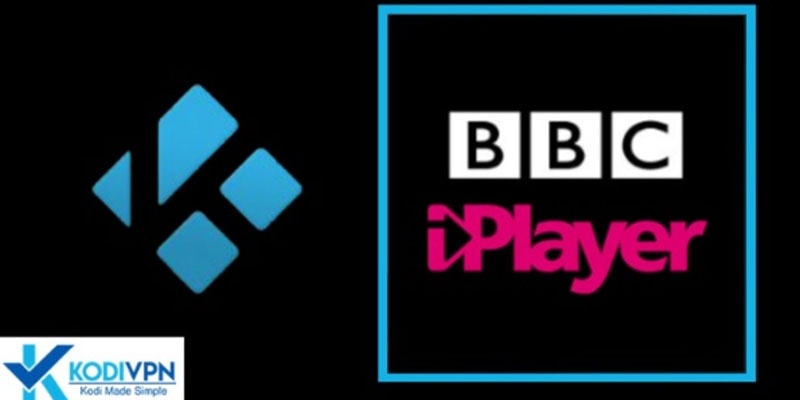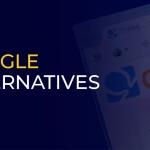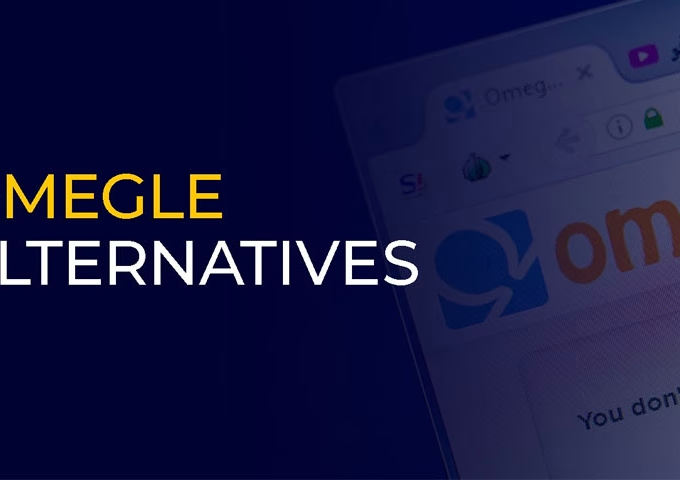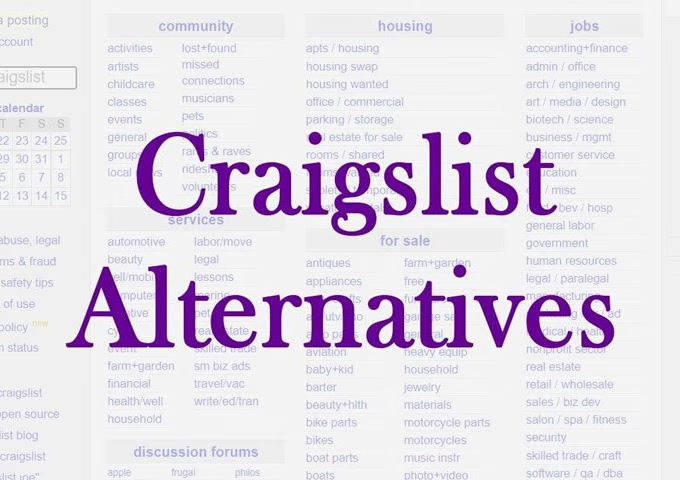BBC iPlayer is a great source of entertainment that offers a mega gateway to amazing British content. Sadly though, BBC’s flagship streaming service is only available to stream within the UK.
You can get BBC iPlayer apps on a variety of streaming devices and apps, such as Kodi. Through the Kodi add-on of BBC iPlayer (iPlayer WWW), you can access the leading British streaming service from anywhere with a working internet connection.
But there’s a catch! BBC iPlayer is geo-restricted and requires a reliable VPN service like NordVPN or ExpressVPN. So, before anything else, you must know how to setup NordVPN on Kodi to bypass geo-restrictions of iPlayer.
BBC iPlayer is among the most sought-after live and on-demand streaming platforms in the United Kingdom. It offers access to live TV channels, catch-up TV, films, TV shows, live and recorded radio broadcasts, and much more.
Without further ado, let’s find out how to watch BBC iPlayer on Kodi.
Technique To Watch BBC iPlayer On Kodi
Install BBC iPlayer On Kodi
Kodi is an open-source media player software that thrives on its add-ons. The add-ons on Kodi are something that keeps the community engaged in the streaming activities. With the geographical restrictions in place, add-ons on Kodi also become problematic when blocked, which means that you can access these only from specified regions. Fortunately, using a VPN is an ingenious method available to go around this limitation.
Using a Virtual Private Network like NordVPN, you can get immediate access to all of the Kodi add-ons that are geo-restricted. The trick is to mask your actual location and virtually present you in any country around the globe. You can enjoy uninterrupted access to all add-ons on Kodi and the content they have to offer.
Quick-Steps: How To Install BBC iPlayer On Kodi
BBC iPlayer is a British live streaming app that offers a large range of streamable content like movies, TV shows, news, documentaries, and sports to fulfill your streaming demand. However, to use it on Kodi you need to get the official add-on on your Kodi device to watch any content it offers. Here’s how you can install BBC iPlayer on Kodi with a few simple steps:
- Open Kodi player on your streaming device
- From the home screen’s menu, select Add-ons
- Go into the Package symbol displayed on the screen
- Install from the Repository
- Select Kodi Add-on repository
- Select the Video add-ons
- Select the iPlayer WWW
- Install from the button displayed on the bottom right corner
- Wait for the add-on to finish installing and you will be notified accordingly
- You now have the BBC iPlayer add-on added to your Kodi player
- Connect your device to a VPN server if BBC iPlayer is not available in your country and start streaming
Issues with BBC iPlayer Kodi add-on and how to fix them
If your BBC iPlayer is not working on your Kodi player, don’t feel alone as it happens with others as well. It mostly happens because the BBC iPlayer add-on is not connecting properly to its server. We have noted a few reasons and simple solutions down here for you to try first in this case.
1. You are using a VPN app that doesn’t unblock BBC iPlayer
Apparently, not all VPN services that are available on the market are compatible with BBC iPlayer. According to the testing that we have done, we have found that BBC iPlayer works effectively with most VPNs. So if you are facing any issues streaming or connecting to BBC iPlayer, check your VPN app.
If you are connecting through a free VPN (we don’t recommend it), you will most probably encounter connectivity issues.
Similarly, it goes with many paid VPNs as well as they don’t seem to work with the BBC iPlayer add-on or Kodi player in general. You can try different paid VPN apps like ExpressVPN, Surfshark, or NordVPN to see if it’s your VPN that is causing the problem or if there’s some other issue.
2. Your BBC iPlayer WWW Kodi add-on is not updated
There are multiple versions of BBC iPlayer available in the market, along with other versions of the Kodi add-on of the BBC iPlayer. We recommend BBC iPlayer WWW Kodi add-on because of its proven track record. It works well with Kodi but you will also need to ensure that you have downloaded the latest version.
3. You’re entering the wrong credentials
Double-check login credentials while signing into your BBC iPlayer add-on. This information needs to be accurate or else you won’t be able to sign in. To add your correct username and password, follow these steps:
- Long press or right-click on the add-on tile of BBC iPlayer WWW
- Tap on Configure
- Fix or enter again your login details
4. Tweak your log-in settings
Alternately, you can even use your BBC iPlayer add-on on Kodi without adding your login details. However, you will just need to ensure that both “Sign in automatically” and “Enable BBC iD” are on in the configuration settings.
Short review: watch BBC iPlayer on Kodi through its add-on
BBC is one of those channels that are globally renowned, and the same is with its service BBC iPlayer. BBC’s streaming media player app is available and compatible with various devices, including cell phones, personal computers, tablets, and smart TVs.
Having many channels under its name, BBC iPlayer creates some of the best dramas, comedies, documentaries, and many other shows that audiences love to watch. If you ask us the best part about it is that there are no commercials when streaming to disturb in-between.
When your Kodi player is connected with a VPN app, you can get access to the BBC iPlayer add-on conveniently and stream all the available content, live or on-demand, from anywhere in the world. The add-on is known to work well most of the time, without compromising on HD streaming.
If you want to know the content types offered on BBC’s iPlayer before you subscribe, here is a small list of genres offered on the platform:
- Movies
- Reality Shows
- Drama
- Lifestyle
- Comedy
- News and Current Affairs
Final Word
So, that’s all you need to know about configuring the BBC iPlayer Kodi add-on on your Kodi player. If you are outside the UK, pair it with a reliable VPN like NordVPN and enjoy a seamless streaming experience.