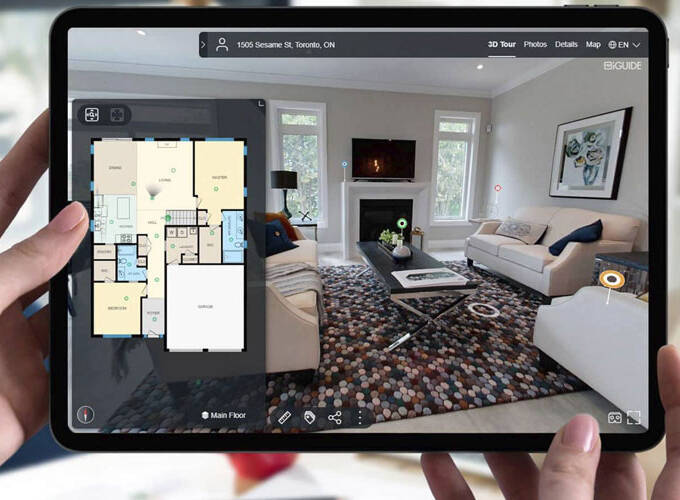In the same way that nobody is born knowing how to ride a bicycle, nobody is born knowing how to set up a network cisco switch. The procedure also requires a little more expertise than, for example, setting up your home Internet or simply installing a switch of the plug-and-play kind. But even inexperienced IT experts may successfully integrate new Cisco switches into their company’s infrastructure if they have the correct instruction, a positive “can-do” attitude, and a pinch of daring. We have simplified the work for you and acted as your “virtual training wheels” by breaking it down into its most basic components. This will allow you to successfully design DHCP systems, allocate access ports, and create client VLANs without scraping your knees. The router is typically the first device that comes to mind when we think of connection in a network; nevertheless, switches play an extremely important part in ensuring that network devices are able to interact with one another.
Switches Cisco is able to accept incoming and outgoing traffic and forward it to the next step on its journey toward its ultimate destination. This post is going to look at how to set up Cisco switches, which are one of the most well-known switch suppliers on the market, and we are going to look at how to configure Cisco switches. In this post, we’ll look at how to set up a Cisco switch in your network. After you have configured your Cisco network switch, you are able to begin controlling it and maintaining its adaptability, power, and performance after you have completed the configuration. Become familiar with the fundamental CLI switch commands and setup stages in order to learn how to configure cisco switch and administer a Cisco Switch.
What is a Cisco Switch?
A “switch” might mean any one of a great number of distinct things. For instance, it may refer to a component of the physical circuit that is responsible for regulating the flow of signals. To activate or deactivate a gadget, one may use either a button or a lever. On the other hand, the switch that we spoke about in this article is a switch or fiber optic switch that is used in networking.
Then, in terms of networking, what exactly is a switch? What are the reasons for having switches? In the following paragraph, let’s find out together what the answer is. In a computer network, a switch is a piece of hardware that, among other things, filters and sends data packets from one networking device (such as another switch, router, computer, or server) to another.
In local area networks (LANs), it is common practice to deliver each incoming message frame by first determining the physical device address, which is referred to as the Media Access Control address (MAC address). By merging their roles as routers, some switches have the capacity to handle data at the network layer (layer 3). These types of switches are often referred to as multilayer switches or layer three switches.
Functions of Cisco Switch in Networking
Simply reading the definition of the term “switch” may leave you with a hazy impression of its purpose in computer networking. Then, why is there even a need for a switch anywhere on this planet? The following is a list of the primary reasons or functions that switches serve:
1. Connect many hosts: A switch often has a high number of ports for cable connections, which enables star topology routing and enables several hosts to be connected. It is often used in the process of connecting numerous computers to a network.
2. Sends a message to a certain host: A switch, much like a bridge, applies the same logic to all of its ports in order to forward or filter data. When one host on the network delivers a message to another host on the same network, the switch receives the frames, decodes them, and reads the section of the message that contains the physical address (MAC address).
3. Switches in networking are able to connect devices like PCs and access points with ease and also control the traffic that is entering and leaving the network. Switches can also monitor the traffic that is leaving the network.
4. Maintaining the integrity of the electrical signal is accomplished by a switch’s ability to re-generate a square, undisturbed electrical signal whenever the frame is advanced.
5. Increase the bandwidth of a LAN: The use of a switch to partition a local area network (LAN) into several collision zones, each with its own independent broadband, results in a significant increase in the bandwidth of the LAN.
Cisco Switch in the Field of Networking
These days, switches are used almost everywhere, from small offices and home offices (SOHO) to huge Internet service providers (ISPs) (Internet Service Providers). You are free to put them to use in a compact space, such as a home office if you so want. In these locations, a Gigabit Ethernet switch that supports 10/100/1000BASE-T is sufficient. In addition, there are a great number of switches that are equipped with high-speed uplink ports that can provide transfer rates of 10 Gbps, 40 Gbps, or even 100 Gbps! The development of data centers often involves the use of these high-speed switches, which are frequently embraced by businesses. In such a scenario, you could want a switch that is capable of 10GbE or 40/100G bandwidth.
How to Configure Your Cisco Switch
The following are the steps on how to do the configuration of your cisco switch:
1. Examine all of your apparatus
Check the model number on that brand-new switch you just bought. Or, if you are using a spare, inspect the hardware of the device as well as the wires that are linked to it for any signs of damage. If everything is in order, the switch should be turned on so that you can check that all of the indicator lights are functioning properly. Next, connect your computer to the switch through a rollover cable so that you can console it. You have to download and install Putty in order to do this (or a similar, fun-named software tool). Start Putty, then choose the 9600-speed connection for the serial port. You have successfully connected to the switch and are now able to see the results of the commands that are relevant.
2. Set up management IP
When configuring the hostname for your switch, as opposed to giving it a humorous or clever moniker as you did with your home Wi-Fi network, you should generally choose a naming scheme that is more professional and conventional. After assigning an IP address to the administration VLAN, you should follow any predefined name assignment procedures that your firm has. After that, check to see that your switch has both a hostname and a domain name configured:
3. Check the revision number of the VTP.
To see the revision numbers for your Virtual Trunking Protocol (VTP), use the show vtp status command in your terminal. The VTP revision numbers are what decide which changes are applied to a VTP domain. The version number is reset to zero whenever a new VTP domain name is assigned. Thereafter, the revision number continues to rise by one with each new update made to the VLAN database. In order for your switch to process data from a nearby switch, the data must originate from the same domain, and the revision number of the adjacent switch must be greater than its own. This indicates that the switches will change the VLAN configuration that they are using depending on the VTP information that is being supplied by the switch that has the highest revision number. Therefore, prior to connecting your switch to the network, you are going to want to make sure that the revision number on it is set to zero. Altering the configuration mode to transparent will make it simple to return the domain to its initial state of zero.
4. Configure Trunk Ports
Check the supported trunking protocol by entering the sh int g0/1 capabilities command and following the prompts. In the event that ISL is available, you will be required to enter the switch port trunk encapsulation dot1q on the configuration for the trunk port. In such a case, all you need to do is type switchport mode trunk. This indicates that there is no alternative encapsulation supported, and as a result, there is no need for an encapsulation command. It is only compatible with 802.1Q.
5. Configure Access Ports
After executing the fundamental setups for the network switch, it is now necessary to produce RSA keys that will be used throughout the SSH procedure. This may be done using the crypto instructions. Pick the size of the key modulus that you want for your General Purpose Keys from a range that goes from 360 to 2048. It might take a few minutes to decide on a key modulus that is higher than 512.
6. Set up VTY Line Settings
Employing the enable secret password command will allow you to set the enable password. After that, change the password for the privilege exec account to match the username and the privilege 15 secret passwords. Check to see whether the password encryption service is turned on. You may check if SSH is enabled by entering “sh ip ssh” into the terminal. This will verify that SSH access is available. In order to check that you are able to ssh to your Cisco switch, you may now attempt to log in to it from a remote workstation.
Now, you have finally made it through the learning phase with a minimum of knocks and bruises, and you’re getting close to being ready to ride out into the sunset. It now just needs to do a test of your access, reload the switch, and prepare the connections. After that is finished, you may proceed to name your switch, rack it up, and then do whatever else that does not require the switch setup that you want!
Installing and Configuring a Cisco Switch Will Put Your Mind at Ease
Any network may benefit immensely from the superior performance, security, scalability, and cost-efficiency that Cisco switches provide. They are not your typical “plug-and-play” gadgets that do not need any setup or your participation in the process of problem resolution. However, Cisco switches do need initial configuration, continuing monitoring, and ongoing maintenance on a regular basis. Staying safe when using the internet is as easy as completing a few simple chores, such as establishing passwords and making network access lists, which govern who has access to the switch. A vulnerability that may be exploited by attackers is a setup that is either incomplete or inaccurate.
Configuring a Cisco switch is just half the fight; you also need to routinely check its status to make sure everything is working properly. Any performance difficulties with your switch have the potential to have a significant effect on your users. You may assess performance issues and monitor switches remotely with the assistance of a network analyzer and monitoring tool for networks if you use these tools. The peace of mind that comes from taking time out of your day to install a switch and assign strong passwords enables you to carry out online communication in a secure manner.
To sum it up…
The switch is a device for segmenting networks into several smaller networks, which are referred to as subnets or LAN segments. This is accomplished by the switch acting as a network router. Based on the Media Access Control address, it is responsible for filtering and forwarding packets across different LAN segments. Switches are devices that are deployed into the infrastructure of a business network in the greatest quantity.
The practice of keeping computer systems, servers, and software in a desirable and consistent state is referred to as configuration management. It is a method for ensuring that the behavior of a system remains consistent over time despite the introduction of new modifications. For more information about Cisco switches and other configuration concerns, you may come and visit the website https://2beshop.com/.